Around the internet (I’m talking about you, Reddit, and Quora), there are a lot of rumors about all the things that your teacher can see and control on Zoom. Some people are even saying that the Zoom host (teachers) can turn on your camera or see you even with your camera off.
Let me be clear, these rumors are not true! The Zoom host cannot turn on your camera, and no one can see you when your camera is off.
Keep reading to find out how to turn off your camera, how to set your camera off as your preference, and in what way your teacher can control your camera.
Want to look your best on Zoom? Good webcam lightingand a laptop stand
to keep your camera at eye level will help you look great!
Can I turn off my camera on Zoom?
All Zoom participants are able to turn off their cameras by clicking the “Stop video” button on the toolbar at the bottom:
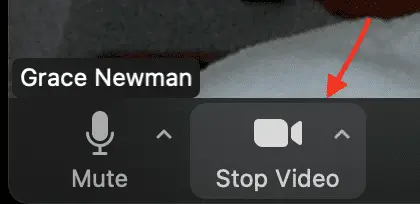
Change preference to video off
You can also set your preference to video off by clicking on your name in the right-hand corner. Then click “Settings” from the dropdown menu:
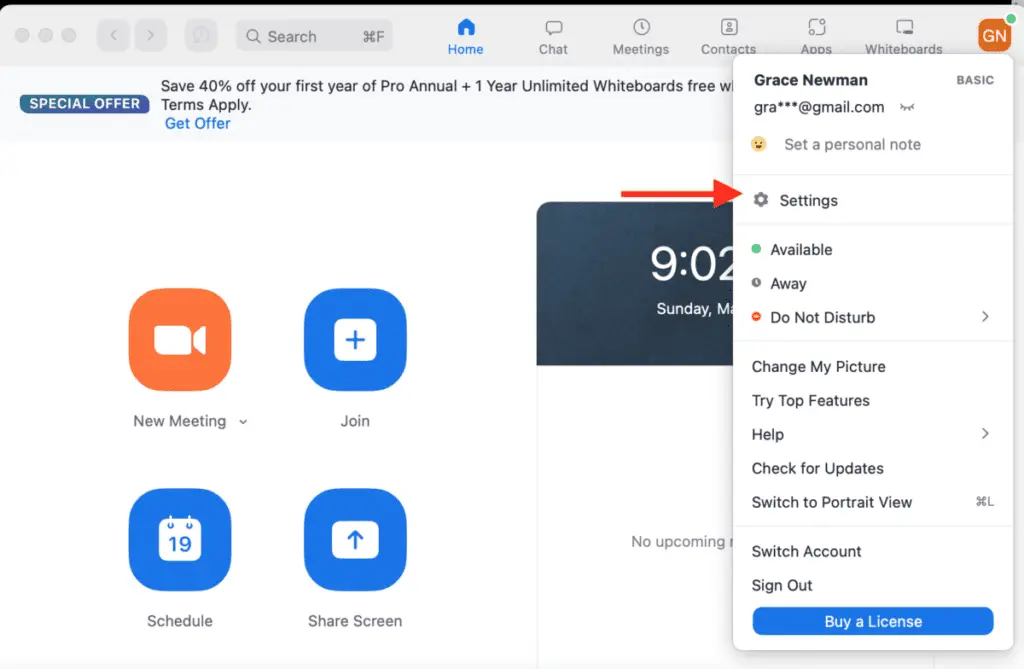
Then click on the video tab and check the option “Stop my video when joining a meeting”:
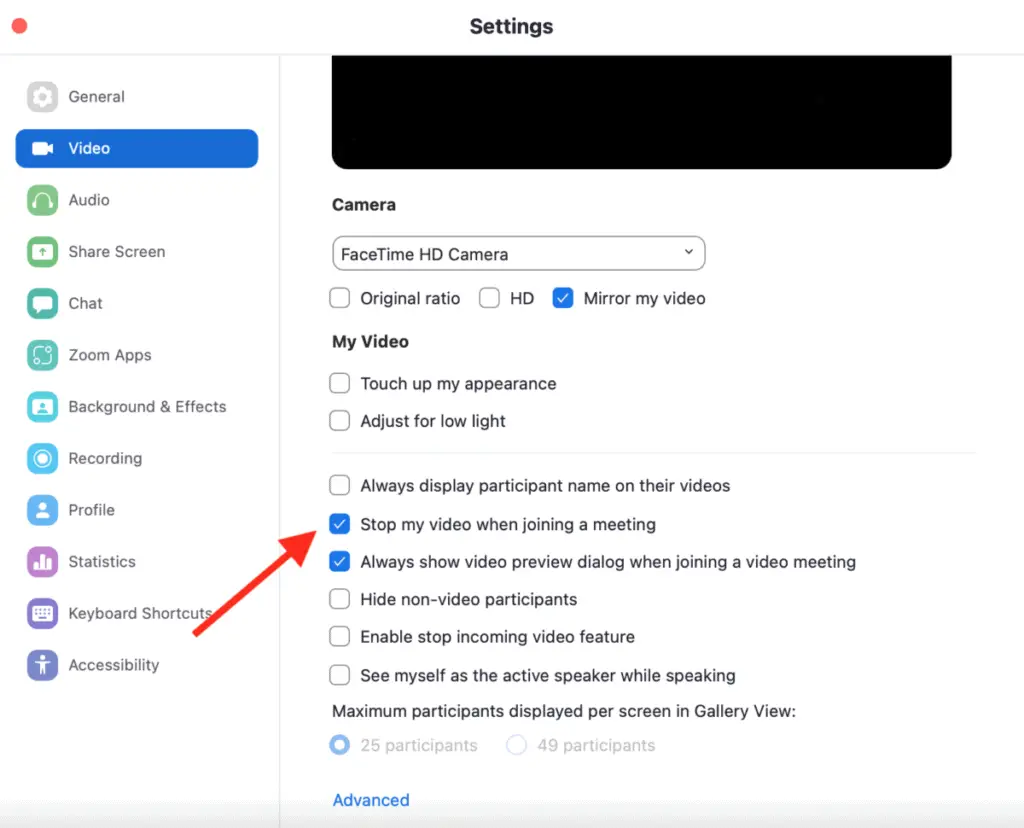
Now your video will automatically be off when you join a meeting, but you can select “Start video” at the bottom left to turn your camera on.
Check out all the benefits of Prime Student. Click here
to sign up for Prime Student.
Can teachers turn on your camera on Zoom?
Teachers, or any host on Zoom, cannot turn on someone else’s camera. This would be an invasion of privacy that Zoom does not allow.
Teachers can send students a request to turn on their video by clicking on the “More” button next to the participant’s name or the three white dots next to their picture box and then clicking “Ask to Start Video”:
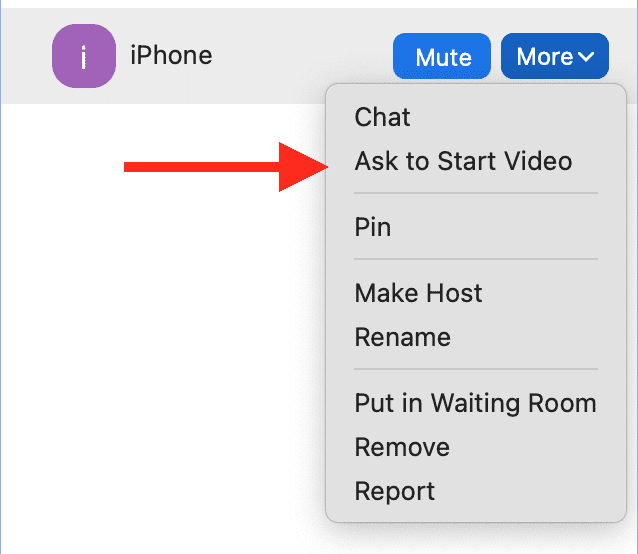
The student will then get a request that says, “The Host has asked you to start your video”:
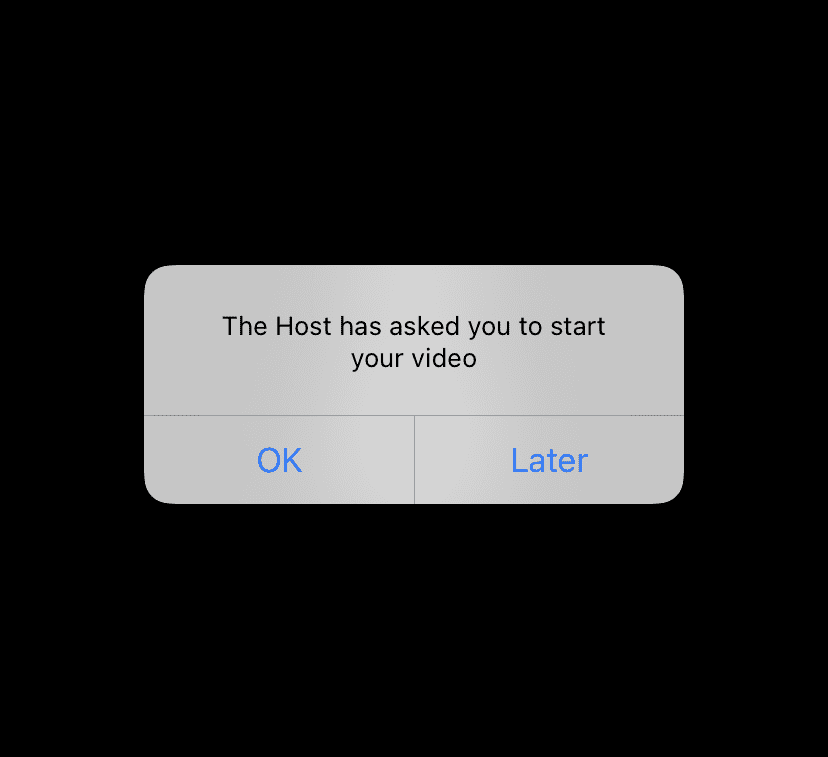
Students can either select ok or select later to leave their camera off.
If they select ok, their video will start. If they select later, the teacher will see a popup saying, “iPhone will start video later.”:
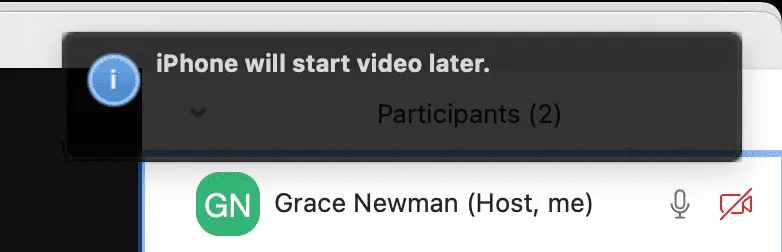
Zoom does allow hosts to take control of someone’s camera and use pan-tilt-zoom (PTZ) functionality. BUT, the person must already have their camera on, and they receive a message asking for permission for the host to control your camera that they must approve BEFORE the host is able to take control. For more information, you can read Zoom’s full guidelines on far-end camera control .
.
Keep in mind that it is best to keep your camera on since teachers need to see students’ body language to gauge their responses and understanding. Plus, it benefits remote interaction and communication.
To learn more about if you should keep your camera on or off, check out our guides: Camera On or Off? Is It Rude Not to Show Your Face on Zoom? and Can a Teacher Force You to Turn On Your Camera on Zoom?
and Can a Teacher Force You to Turn On Your Camera on Zoom?
Can teachers turn off your camera on zoom?
Any host on Zoom can mute or turn off the video of any participant. Since the teacher is the host of the meeting, they are able to mute or turn off the students’ cameras on Zoom.
To do this, they click “Stop video” after either clicking the three white dots in the top right of the participant’s video box:
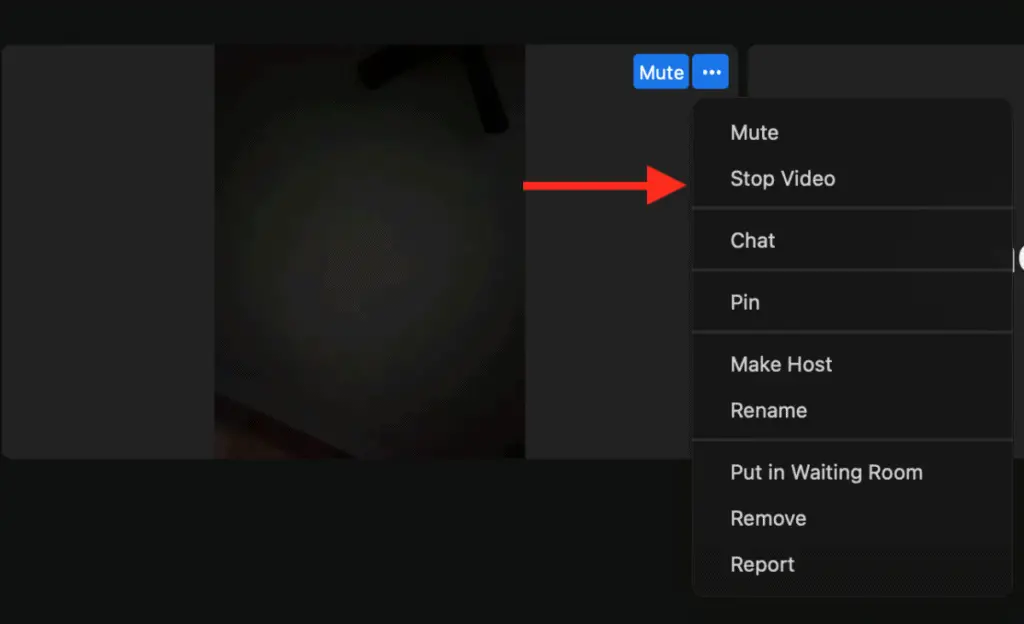
Or clicking “Stop video” after clicking the “More” option by their name on the participant list:
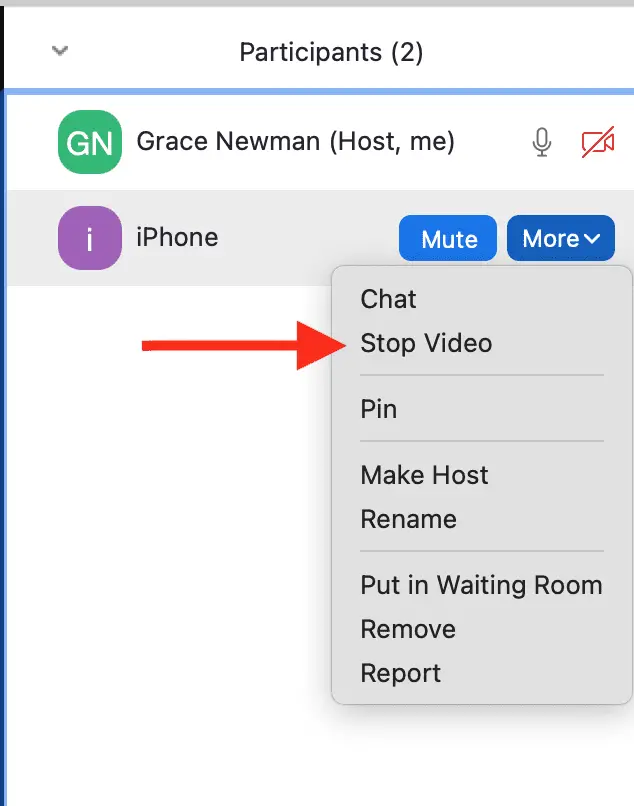
To allow the students to turn their camera back on, they have to click “Ask to Start Video”:
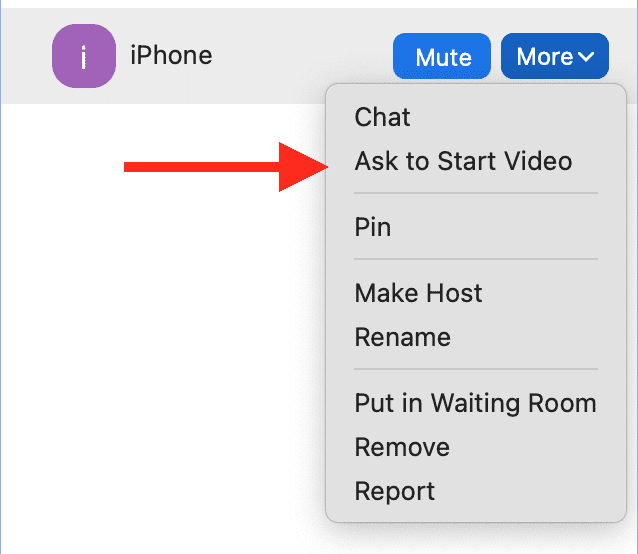
As you can see, teachers also have the option to remove anyone from a meeting.
Can the Zoom host see your video preview?
No one can see your video preview before you join the call. This is only for you to test your video and be able to change your settings, such as adding a virtual background.
Can teachers see you when your camera is off on Zoom?
When your video is on, everyone on the Zoom call can see you, but no one can see you when you turn your video off. When you turn your video off, there may be a picture on your “box” if you have that set. Otherwise, it is black and says your name.
Unless your computer has some kind of bug or spyware that allows cybercriminals to turn on your audio and video (webcam) and disable the LED light that signals that it is running, no one (including your teacher) can see you when your camera is off.
to turn on your audio and video (webcam) and disable the LED light that signals that it is running, no one (including your teacher) can see you when your camera is off.
If you are worried, you can always place a piece of electrical tape over your camera, but according to Apple , this could cause problems with the light sensors or damage your laptop screen if you use too thick of a camera cover.
, this could cause problems with the light sensors or damage your laptop screen if you use too thick of a camera cover.
Now that you know that your teacher cannot turn on your camera on Zoom, share this with your friends so they can rest assured that their teachers cannot see them either.
For more information on Zoom Class Privacy, check out part two: What Can Your Teacher See on Zoom.
My favorite products for Zoom meetings and classes
Thank you for reading this article—I hope you found it helpful! Here are some of the best products I have found to help make Zoom meetings and classes go smoothly.
Noise-canceling headphones: All students and anyone attending a lot of Zoom meetings need to invest in a good pair of noise-canceling headphones. I have used Bose earphones for over a decade, and I love them! I practically live in my earphones and have tried many different brands. Bose is by far the best brand at actually blocking out noise.
for over a decade, and I love them! I practically live in my earphones and have tried many different brands. Bose is by far the best brand at actually blocking out noise.
Laptop stand: One of the best ways to look good on video calls is to have the camera at eye level. A laptop stand is an easy and affordable way to do this.
is an easy and affordable way to do this.
Webcam: If you have a good laptop with a functioning webcam, then you don’t need to buy an additional webcam, but if your laptop webcam is poor quality, you may need to buy a webcam
with a functioning webcam, then you don’t need to buy an additional webcam, but if your laptop webcam is poor quality, you may need to buy a webcam .
.
Webcam lighting: Another way to look good on video calls is to have good lighting. A great way to achieve this is with lighting that attaches to your computer . This will also ensure that you can be seen no matter where you attend are when you attend the Zoom meeting.
. This will also ensure that you can be seen no matter where you attend are when you attend the Zoom meeting.
To see all of my most up-to-date recommendations for tools and products for students, check out this resource that I made for you!
that I made for you!


