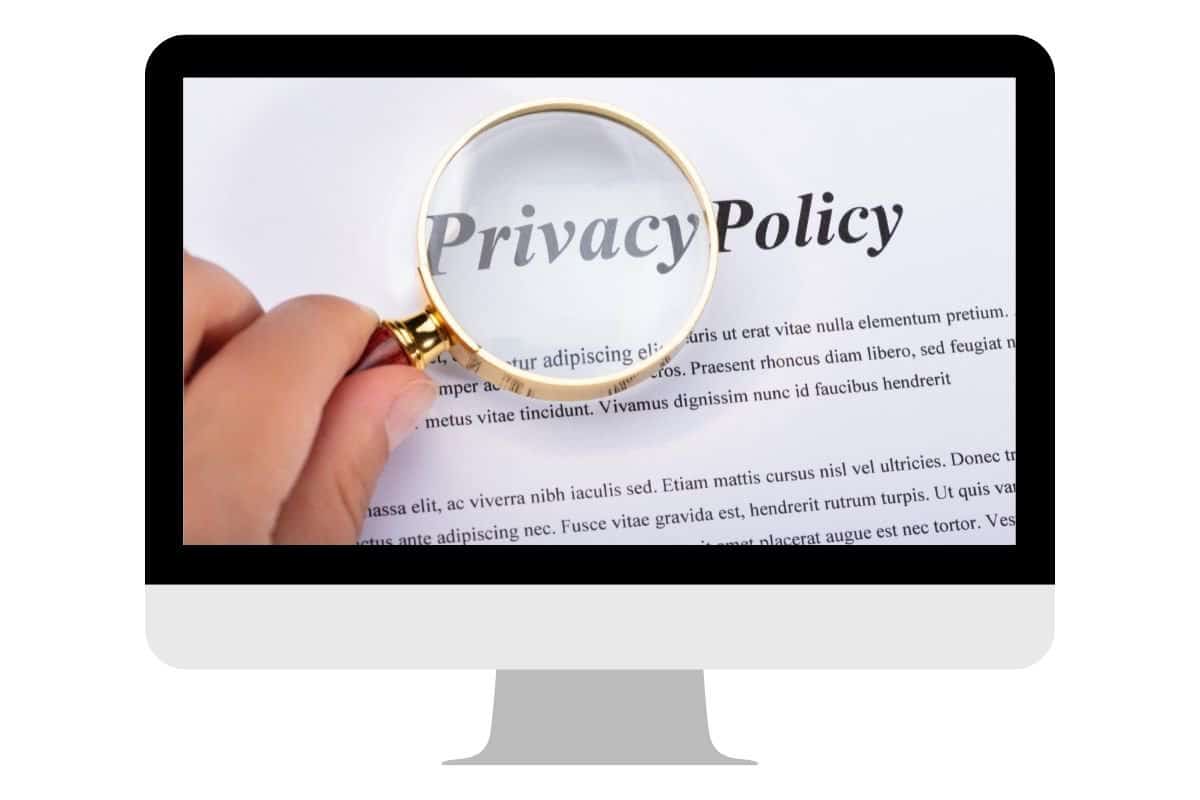There are a lot of concerns about what your teacher can see on Zoom, and rightly so. People want to know if their teacher can see their screens or read their private messages.
Let’s break down everything that your teacher may or may not be able to see during Zoom classes.
For more information on what your teacher can control over Zoom, check out part one of our Zoom Class Privacy guide: Can Teachers Turn On Your Camera? .
.
Want to look your best on Zoom? Good webcam lightingand a laptop stand
to keep your camera at eye level will help you look great!
Remote classroom-management systems
Below, we will discuss what Zoom allows a host (in this case, teachers) to see, but first, we should address remote classroom management systems.
Remote classroom-management systems, such as Lumio  (formerly Smart Sync and then SynchronEyes before that), Vision
(formerly Smart Sync and then SynchronEyes before that), Vision , ClassHub
, ClassHub , or Veyon
, or Veyon allow teachers to monitor each student’s screen.
allow teachers to monitor each student’s screen.
If your school has downloaded this software, your teacher will be able to see everything on your screen, including your screen during Zoom calls and the private messages you sent.
To be safe, you should assume that your teacher can see anything you do on a device provided by your school. Only do things that you would be fine with your teacher seeing.
Check out all the benefits of Prime Student. Click here
to sign up for Prime Student.
Can teachers see your screen on your personal computer?
Teachers cannot see your screen on your personal computer. Teachers can install remote classroom management software on the school computers to monitor students’ screens, but this software will not be on your personal computer.
Can teachers see your screen on Zoom?
Teachers can see students’ screens on Zoom if the student screen shares. Otherwise, teachers cannot see their screens on Zoom.
To share your screen, you click the “Share screen” button on the bottom toolbar:

Can teachers see your screen on Zoom without you knowing?
Teachers cannot see students’ screens on Zoom unless they are screen sharing, sitting in front of a reflective surface, or wearing glasses.
Zoom doesn’t allow the hosts (in this case, teachers) to see your screen without your permission. This would be a major invasion of privacy.
As stated above, teachers can also see your screen anytime (including on Zoom) if they have a remote classroom management system that allows them to view students’ screens.
Can teachers read your private messages on Zoom?
Zoom hosts (teachers) can control who participants can chat with or altogether disable chat. If they allow private chat, then the private messages between participants cannot be viewed by anyone else, including the host.
Zoom confirms this by saying, “private chats are never visible to the meeting’s host.”
this by saying, “private chats are never visible to the meeting’s host.”
When a meeting is recorded and saved to the Cloud, all public chats are recorded. When a meeting is recorded and saved to your computer, all public chats and private chats that the person recording the meeting was involved in are recorded.
This means even if your teacher records the lesson and saves it to their computer, they still won’t be able to see your private chats. They will only be able to see the private chats that THEY were involved in.
Be smart about what you send over chat
If you or whoever you are sending private chats to record the meeting and save it to a computer, those private messages would be viewable in the recording. So anyone you or they share the recording with would be able to see them. Keep this in mind when sending messages.
You should also be careful about what you say in the chat since sending the message to the wrong person is an easy mistake.
A good rule of thumb is not to say something you wouldn’t want your teacher or other students to read.
Can teachers tell when you are not paying attention in Zoom class?
Zoom does not notify teachers if students are not paying attention. However, if students are not responding or have their cameras on and are clearly looking away from the screen, the teacher would be able to figure out that the student is not paying attention.
Can teachers see if you have other tabs open on Zoom?
Teachers cannot see if students have other tabs open on Zoom.
Zoom Attention Tracking
People think their teachers can tell when they are not paying attention or have other tabs open because Zoom used to have an “attendee attention tracking” feature that the host could turn on.
When someone was screen sharing, it would notify the host (teacher) if a participant clicked away from Zoom (doesn’t have Zoom open and in focus) for more than 30 seconds.
A clock symbol would appear next to the person’s name on the Participant list.
This meant that the Zoom host (teachers) would know if you had other tabs open and in focus, but they still couldn’t know what the tabs were.
However, Zoom announced that they permanently removed the attendee attention tracking feature on 4/1/20.
that they permanently removed the attendee attention tracking feature on 4/1/20.
Now that you know that your teacher cannot see your screen on Zoom without you knowing and cannot read your private messages, share with your friends so they can rest assured that their privacy on Zoom is safe.
My favorite products for Zoom meetings and classes
Thank you for reading this article—I hope you found it helpful! Here are some of the best products I have found to help make Zoom meetings and classes go smoothly.
Noise-canceling headphones: All students and anyone attending a lot of Zoom meetings need to invest in a good pair of noise-canceling headphones. I have used Bose earphones for over a decade, and I love them! I practically live in my earphones and have tried many different brands. Bose is by far the best brand at actually blocking out noise.
for over a decade, and I love them! I practically live in my earphones and have tried many different brands. Bose is by far the best brand at actually blocking out noise.
Laptop stand: One of the best ways to look good on video calls is to have the camera at eye level. A laptop stand is an easy and affordable way to do this.
is an easy and affordable way to do this.
Webcam: If you have a good laptop with a functioning webcam, then you don’t need to buy an additional webcam, but if your laptop webcam is poor quality, you may need to buy a webcam
with a functioning webcam, then you don’t need to buy an additional webcam, but if your laptop webcam is poor quality, you may need to buy a webcam .
.
Webcam lighting: Another way to look good on video calls is to have good lighting. A great way to achieve this is with lighting that attaches to your computer . This will also ensure that you can be seen no matter where you attend are when you attend the Zoom meeting.
. This will also ensure that you can be seen no matter where you attend are when you attend the Zoom meeting.
To see all of my most up-to-date recommendations for tools and products for students, check out this resource that I made for you!
that I made for you!