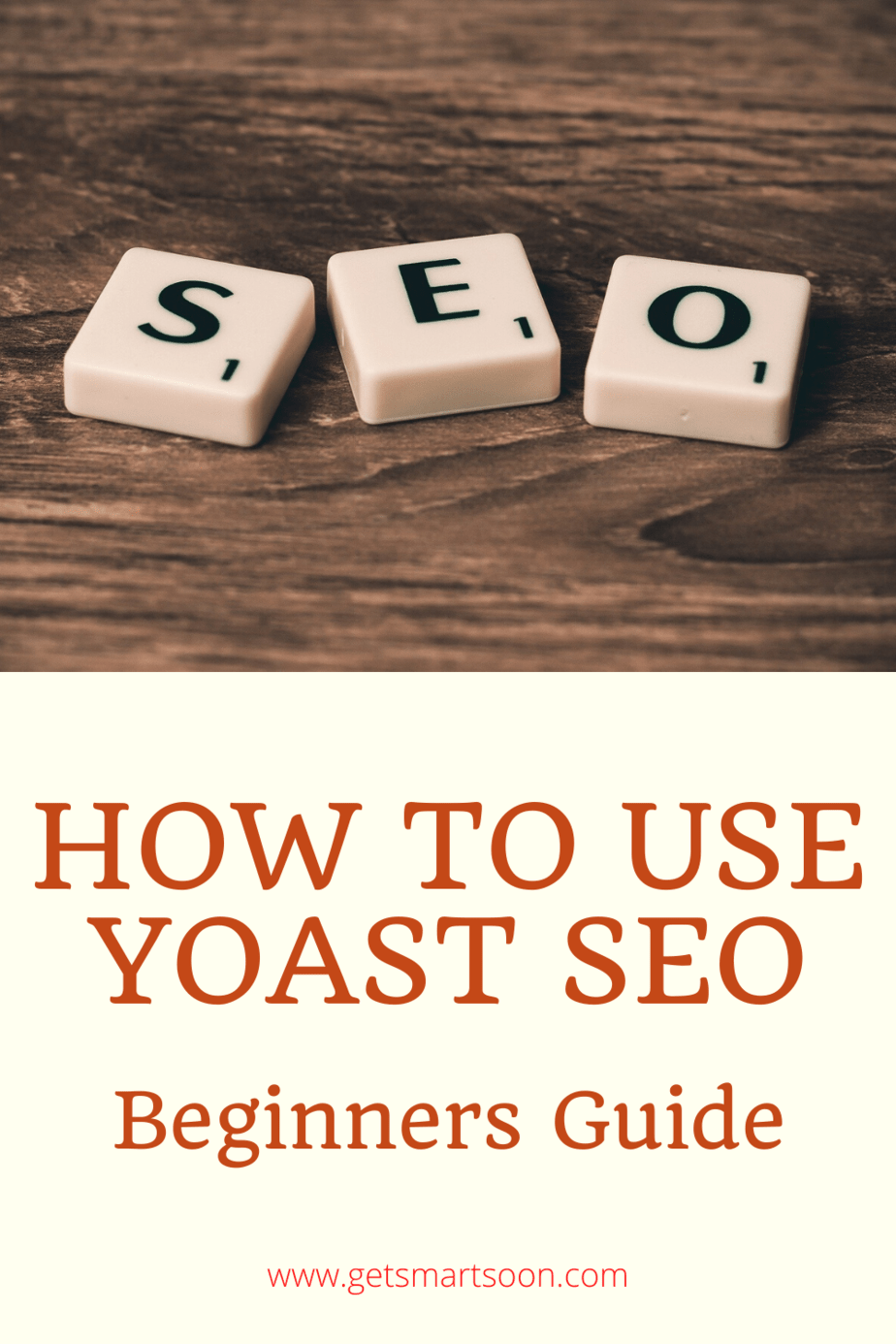Yoast SEO is a plugin that helps you use SEO (Search Engine Optimization) on your posts and pages by providing a list, at the bottom of your post editor, with items to do to improve your posts’ SEO and Readability. It rates how well you are implementing these suggestions to show you where you need to improve.
Once you understand and get used to the format, Yoast is easy to use. Here I will explain all the items and walk you through how best to use the on-page Yoast SEO plugin.
This post is about how to use the on-page Yoast SEO block. If you haven’t yet installed and setup Yoast SEO, you will need to do that first; I can walk you through it.
How do I use Yoast SEO?
Once Yoast is set up, you will be able to use it whenever you write a post or page.
At the bottom of the post editor, you will see the Yoast SEO section.

Yoast uses a color rating system to tell you how you are doing:
- Gray- You haven’t set a keyphrase yet. Yoast can’t run its full analysis until you do.
- Red– There is a problem
- Orange– Needs improvement.
- Green– All Good
You want to get a green dot for both the SEO and Readability sections.
However, sometimes the readability rating is not a fair assessment of your writing. There are times when it doesn’t make sense to change your post based on Yoast’s suggestions. After all, you are writing for a person, not a computer.
Use your best judgment when deciding what to change and what to ignore.
Now let’s look at the different tabs.
SEO
Focus keyphrase

The first step is to enter your keyphrase here.
Give some thought to what you want to make your keyphrase.
Remember that you are more likely to rank for a phrase than for single words.
Google preview
If your post was on Google, then this is what people might see. I say might because sometimes Google uses your meta description, and sometimes it uses a snippet from the post. Fill this out just in case.
To fill out your Meta Description, you click Edit snippet:

Use your meta description to tell viewers what the post is about. Make it good to encourage viewers to click on your post!
SEO analysis
This is the section with the list of things to focus on to improve SEO:

Let’s review what is on the list:
Outbound links
Checks that you have at least one outbound (external) link.
You want to add outbound links to support any claims or facts. Also, to make it easier to direct your reader to whatever you are talking about.
If there are no good places to add external links, you can always link to your social media accounts by saying something such as: Be sure to follow me on Pinterest.
Internal links
Internal links are links to other posts or pages on your website.
Having links going to a particular post/page tells Google how important that post is.
Not only are internal links important for SEO, but they also keep visitors on your site. Win, win!
Keyphrase in introduction
Pretty self-explanatory. Checks that you are using your keyword in your first paragraph.
If your first paragraph isn’t content related (such as an affiliate disclaimer), then just make sure that your keyword is in the first 200 words.
Keyphrase length
Checks that your keyphrase isn’t too long. It will be flagged once you go above 4 words.
Keyphrase density
According to Yoast, they measure for keyphrase density (all the words from your keyphrase in the same sentence, but they don’t have to be in the same order) between 0.5 and 3% of your post length.
It will tell you if you don’t use your keyphrase enough and if you use it too much (yes, you also don’t want to use it too much because Google will view that negatively).
Keyphrase in meta description
Checks that you included your keyphrase in the meta description.
Meta description length
Checks that your meta description isn’t too short (below 120 characters) or two long (more than 156 characters).
Previously used keyphrase
Checks that you haven’t set the same focus keyphrase for another post. You don’t want your posts competing against each other for the same keyword.
Keyphrase in subheading
Checks that your higher-level headings reflect your keyphrase topic.
Image alt attributes
Checks that:
- you have images in your post
- enough of those images contain alt attributes that reflect your keyphrase topic (just like with keyphrase density, Yoast also checks that you don’t use your keywords too much).
Text length
Checks that your post is over 300 words.
Keyphrase in title
Self-explanatory. Checks that your keyphrase is in the title.
Yoast will make this orange if the keyphrase isn’t at the beginning of the title. Just let this stay orange if the title doesn’t sound natural with the keyphrase at the beginning.
SEO title width
Your SEO title and your post title are actually different. Yoast automatically generates your SEO title:

You can change this, but I wouldn’t worry about it since Yoast uses your post title as part of the SEO title.
Just focus on making your post title not too short and not too long (you want the entire title to be shown in searches).
Keyphrase in slug
Checks that your keyphrase is in the posts’ URL.
It is also a good idea to make your URL short. You can change this on the right-hand side:
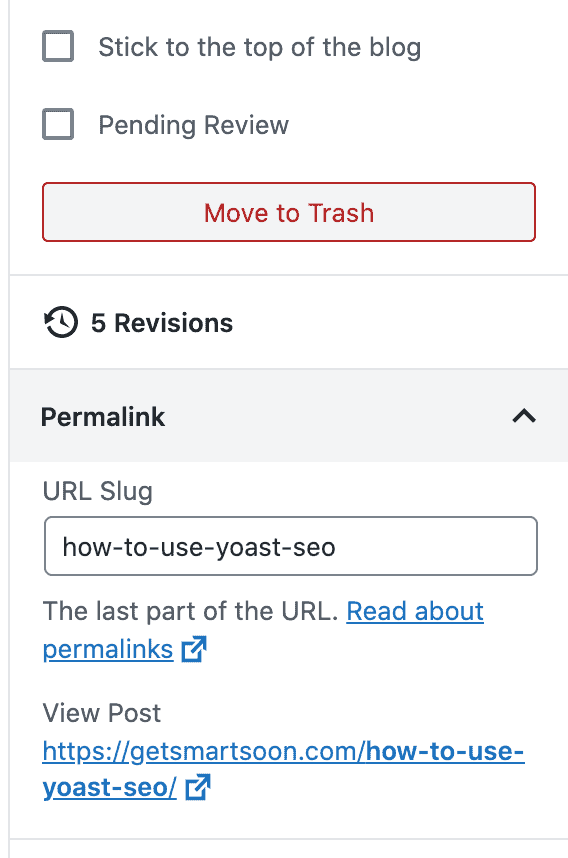
If it is too long, take some words out (but make sure that your keyphrase is still included).
Warning: Do not change your URL after the post has been published! You don’t want links that have already been established (such as from sharing on social media or backlinks not to work.
Cornerstone content
Beneath the SEO Analysis dropbox, you will see the cornerstone content dropbox.

Here you can check if you want this post or page to be Cornerstone Content.
Yoast uses the same requirements but makes them stricter to give your Cornerstone content the green light. Of particular difference: Cornerstone content must be at least 900 words.
Advanced
Underneath the Cornerstone content dropbox, is an Advanced dropbox.

If you want to set a Canonical URL for this post, you can do it here.
Normally, you won’t need to mess with this section.
Readability
Yoast also has a list of things to do to improve readability. This is to help you create an easy to read post.
Here are the things that Yoast checks:

Flesch Reading Ease
This looks at how easy it is to read. It looks at how many long sentences or big words you have.
The higher your score, the easier it is to read.
Try to keep your posts simple.
Passive voice
This checks that you aren’t using too much passive voice (no more than 10%).
For a quick review:
- Active voice: the subject of a sentence performs the verb’s action
- Passive voice: the subject is acted on by the verb. These sentences have a conjugated form of “to be” + past participle.
It is a myth that you are never supposed to use the passive voice. You can click on the eye icon to have when you used the passive voice highlighted. See how much you are using the passive voice. If it is a lot, then I would recommend changing it. Otherwise, review these sentences and decide if you want to change them.
Consecutive sentences
This checks that you don’t have multiple sentences in a row that start with the same word. Normally this is good to avoid, but sometimes it can be useful for effect. Use the eye icon to review these sentences and see if this is what you wanted or if you want to reword the sentences.
Subheading distribution
You don’t want to have big blocks of text.
Add subheadings to make your post easier to read.
Subheadings also help the reader understand the layout of the post at a glance.
Paragraph length
Short paragraphs make it easier to keep your readers’ attention.
Aim for under 150 words.
Sentence length
Try to keep your sentences short. Also, try to vary the length of your sentences to make your post more interesting to read.
Transition words
Checks to make sure that you are using enough transition words. Sometimes I run into problems with this one if I am using a lot of subheadings.
As I said before, keep in mind that these are only suggestions, and don’t change them if it doesn’t make sense for your post.
Social
You don’t have to use this tab if you don’t want to, but it’s nice to have the option. It can be useful to specify what is shown when people share your post on Facebook or Twitter.

You can specify a:
- different title that will be shown when shared
- different description that will be shown instead of your meta description
- picture that you want to be used when your post is shared instead of an image from the post being randomly picked
Hopefully, your title and meta description are already eye-catching enough that you don’t need to specify anything different here, but you may want to consider picking which image you want to be used.
Don’t worry about all of these things when you are starting your post. Write some content and then go back through.
It may seem like a lot to focus on now, but it really isn’t hard. Most of the time, you can make simple changes to fulfill the requirements on the lists. Plus, the more you use it, the easier it will become!
Now you know how to use Yoast SEO to optimize every post!
If you found this post helpful, please share it with your friends!
Want more info on must-have plugins? Check out these posts on Simple Social Icons and Social Pug.