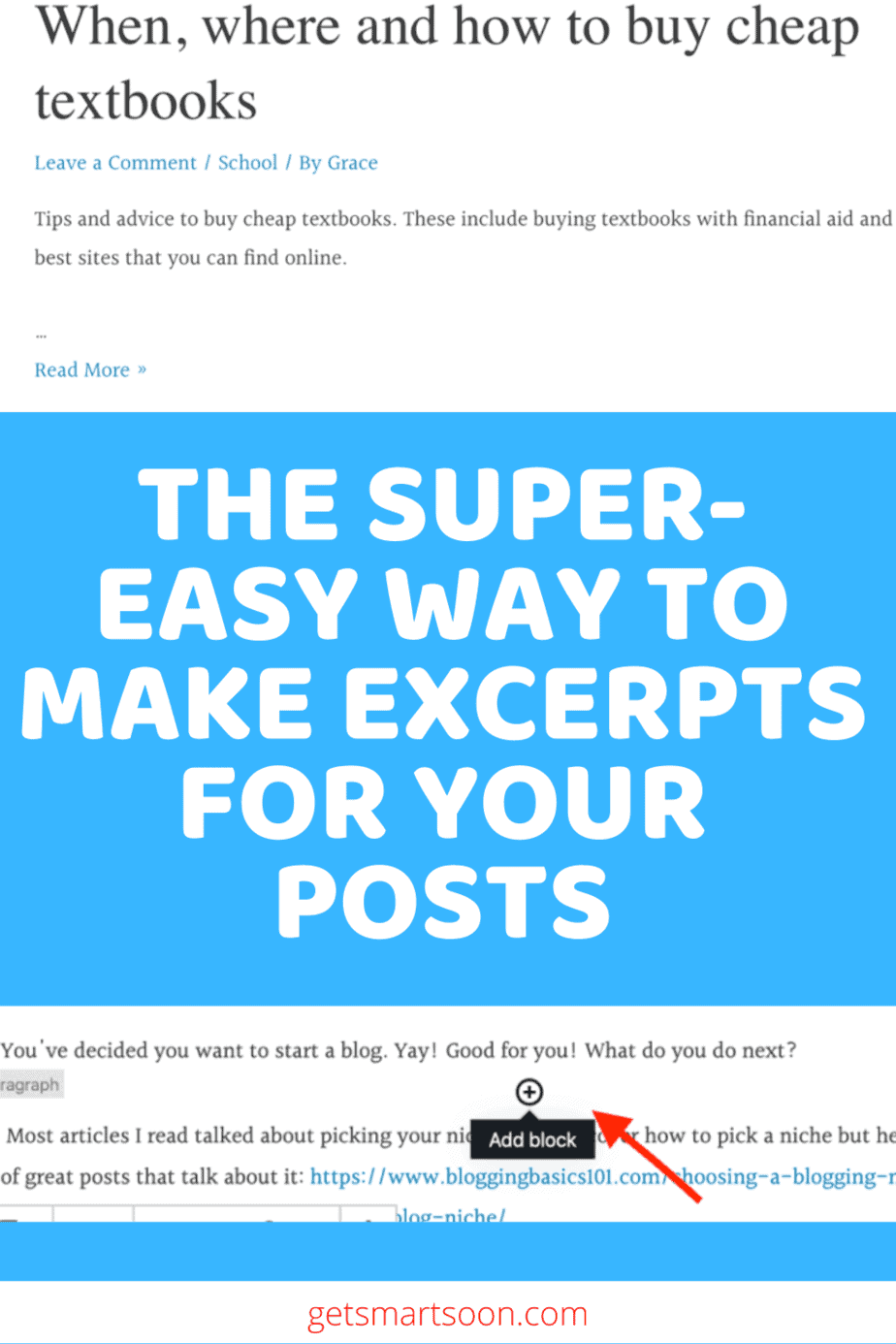When I published my first couple posts on WordPress, the full posts showed up on my homepage. As you might guess, it was a super long homepage.
On all the blogs that I visited, they had pages with lists of posts that had small excerpts, and then you clicked on it to see the whole post.
Like this:

I knew this was possible, but I could not figure out how to get mine to do this. I googled it and could not find an easy answer. A lot of what I read talked about what code to add to do this, but I am not messing with the code! I knew there had to be an easier way. Eventually, I started thinking that maybe my theme just couldn’t do it, and I was going to have to change themes. Finally, after spending way too much time trying to figure it out, I found the answer. And guess what, it could not have been simpler!
I’m hoping I can save you some time and show you the super-easy way to do this.
Making an excerpt for your post
You make your post appear on the pages or archives as an excerpt while writing your post.
After you write the initial paragraph or two, click add block:

Then type in “more”:

Click on it. This will appear:

This means that readers will have to click Read More to read everything that is after that.
If you don’t want it to say Read More, you can change it to whatever you want, such as Continue or Keep Reading.
Bonus Tip for Making an Excerpt in WordPress

If you don’t want the beginning of your post to be what people see before they click on the post, you can write something different. Write whatever you want, add the more block, but then click the option “Hide the excerpt on the full content page” on the right side. This means that this is what they will see on the homepage/menu page/archives but that the post (when they click on it) will start with whatever is after the More block.
And there you go, you have an excerpt in a matter of seconds! Simple as that!
If you found this post on how to make an excerpt in WordPress helpful, please share it with your friends.
Check out more blogging posts, such as How to Use Yoast SEO , or follow me on Pinterest
, or follow me on Pinterest to get more blogging tips.
to get more blogging tips.