When you first get a MacBook (and just paid the hefty price), you want to know how to get the most for your money and make your Mac last longer. The answer is by taking care of your MacBook.
Take care of your MacBook by being careful with it, updating the software, deleting unnecessary files, getting Malware protection, preserving the battery, preventing it from overheating, shutting it down often, and cleaning it regularly.
Let’s learn more about how long MacBooks last and how you can take care of your to make it last longer.
Are you carrying around your laptop? You should get a protective case, laptop backpack
, or cute laptop bag
!
How long does a MacBook last?
On average, a MacBook lasts 5-8 years. A MacBook Pro lasts around 7 years, and a MacBook Air lasts around 5-7 years. How long a MacBook lasts depends on how well it is taken care of, how much it is used, and how it is used.
If you frequently use a lot of processing power (for example, by editing videos or gaming), your MacBook will not last as long.
Expect to see some battery issues or it slowing down at around 4 years, but it should still be usable for several more years.
How long is the lifespan of a MacBook Pro?
On average, a MacBook Pro has a lifespan of around 7 years.
How many years will a MacBook Air last?
A MacBook Air lasts between 5-7 years.
Can a MacBook work for 10 years?
A MacBook can work for 10 years. However, users will probably have battery issues and may have other performance issues. It is more common for a laptop to work for around 5-8 years.
Can a Mac last 20 years?
A Mac can last 20 years. The Mac would need to be well maintained and not used extensively, but it is possible. However, 20 years would be an exceptionally long time for a Mac to last.
Check out all the benefits of Prime Student. Click here
to sign up for Prime Student.
How often should you replace a MacBook?
There is no clear answer on when you should replace your MacBook. Some people constantly want the newest models, others replace theirs every 4-5 years, some get a new one when they notice significant problems, and some people go until their laptop is literally unusable.
There is no right time to replace a MacBook—it is a matter of preference.
According to Macworld , Apple considers a Mac obsolete after it stopped it more than seven years ago. After this point, the Mac won’t be able to get the newest software updates, and Apple won’t provide spare parts for it.
, Apple considers a Mac obsolete after it stopped it more than seven years ago. After this point, the Mac won’t be able to get the newest software updates, and Apple won’t provide spare parts for it.
Here are some signs that it would be a good idea to replace your MacBook.
1. Physical damage
If you drop your laptop and damage it or damage the screen and it no longer works, then you will have to replace your laptop.
2. Inconsistent functionality
At some point, your Mac will start being inconsistent. It may frequently be slow, randomly shut off, not allow you to run multiple programs at once, have some programs that won’t work on it, or be unable to sync between devices.
This is a good sign that it is time to replace your Mac. This is why I decided to replace my Mac. You want a computer that will work consistently.
3. Parts do not work
If your speakers no longer work or it won’t recognize things plugged into its ports (or won’t always charge), it may be time to replace it.
4. Your battery won’t hold a charge
If your battery won’t hold a charge, you have 4 options:
- Let it die all the time
- Use it mostly plugged in
- Replace the battery
- Get a new laptop
The choice is yours.
5. You can’t get the latest software update
No longer being able to get the latest software is a good sign that it is getting time to replace your MacBook.
How to make MacBook last longer
People can make their MacBooks last longer by getting extra storage or RAM when purchasing it, being careful with it and using a protective case when traveling with it, keeping liquids away from it, enabling updates, getting malware protection, shutting it down often, and cleaning it regularly.
Let’s look more in-depth at the ways that you can make your MacBook last longer.
1. Future proof during your purchase
If you haven’t already bought your laptop, you can future-proof your purchase by getting extra storage or RAM.
This will cost more, but it can make your laptop last longer (especially the extra RAM).
Learn more by checking out:
- Laptop Memory for College: What Is RAM and How Much Do You Need
- Laptop Storage for College—Types of Storage & How Much You Need
If you have already bought your Mac, don’t worry, all the rest of these tips are for you!
2. Use a protective case or bag
Do not just put your laptop in your backpack or bag with your books and notes.
Use a protective case (hard or rubber is best) that has padding and a waterproof surface to protect from the weather.
(hard or rubber is best) that has padding and a waterproof surface to protect from the weather.
It is also a good idea to use a padded laptop bag /backpack
/backpack .
.
This will keep your laptop safe while you transport it.
3. Avoid spilling on your Mac
Avoid spilling on your Mac by keeping any open mugs or glasses away from your Mac and using a water bottle or tumbler
or tumbler with a lid.
with a lid.
4. Keep pets away from your laptop
Pets want to go by your warm laptop, but to avoid any potential accidents, you should keep them away.
5. Enable automatic updates
Enable automatic updates so that you have the latest software.
You may be asked when to install updates, especially if they require the laptop to be connected to power or to restart. You can schedule the updates for a more convenient time but make sure that you update your MacBook.
6. Protect from malware
- Don’t download things from the internet (including apps) if you don’t trust the source.
- Get antivirus software on your laptop (I recommend Malwarebytes)
- Don’t open emails from people that you don’t know
7. Clean your MacBook regularly
Another step to take care of your MacBook is to clean your MacBook regularly.
Shut down your Mac and unplug any cords or accessories.
First, wipe it down with a soft, lint-free cloth. Wipe very gently (especially on the screen since pressure can damage the screen).
If this is not sufficient, lightly dampen a soft, lint-free cloth with water and gently wipe it down. Let it dry.
Important: Make sure you avoid getting liquid in any of the ports, touchpad, or keyboard.
I would stick dry cleaning around those areas.
Warning: Apple warns that you never spray a cleaner directly on the laptop and don’t use any cleaners containing acetone, window cleaners, household cleaners, aerosol sprays, solvents, ammonia, abrasives, or anything with hydrogen peroxide.
warns that you never spray a cleaner directly on the laptop and don’t use any cleaners containing acetone, window cleaners, household cleaners, aerosol sprays, solvents, ammonia, abrasives, or anything with hydrogen peroxide.
Find out more about cleaning your Mac from Apple .
.
8. Be careful when handling your MacBook
Another way to make your MacBook last is to be careful when you handle it.
Don’t touch the screen
Unless you are cleaning it, don’t touch the screen. There is no reason to touch it, and pressure can damage it.
Be careful opening and closing
Don’t yank open your Mac or slam it shut. Be gentle and open your Mac from the center.
Be careful with the cords and cables
Don’t fold or bend your cables, put your chair on the cord, or yank out any cords from the plugs on your Mac (or from wall outlets).
9. Delete files
You need to keep at least 10% of your disk space, so routinely delete any files you don’t need (and empty your trash).
Also, try to remove items and keep your desktop clean.
10. Shut down your Mac regularly
Turning a device off and back on to fix any problem is a cliche, but it also works a surprising amount of times!
You don’t need to turn off your Mac every day, but it is good to restart your Mac regularly (at least every couple of weeks or when it seems slower).
Preserving battery—How to make your MacBook battery last longer
When talking about your Mac’s battery, there are two terms that are used a lot:
- Battery life- how long before it runs out of battery and needs to be recharged
- Battery lifespan- how long the battery lasts before it needs to be replaced
Many of the recommendations for how to make your MacBook last longer will also make the battery last longer, such as updating software.
You can make your MacBook battery last longer by optimizing battery charging settings, quitting applications when not using them, avoiding extreme temperatures, keeping the brightness and keyboard backlight set to automatic, using Safari, and keeping the battery between 20-80% charged.
Let’s look at each thing you can do to make your MacBook battery last longer.
1. Optimize battery charging
Click on the Apple icon and then click “System Settings”.
Click on “Battery” and then click on the little information symbol (the “i” in a circle). You will see this:
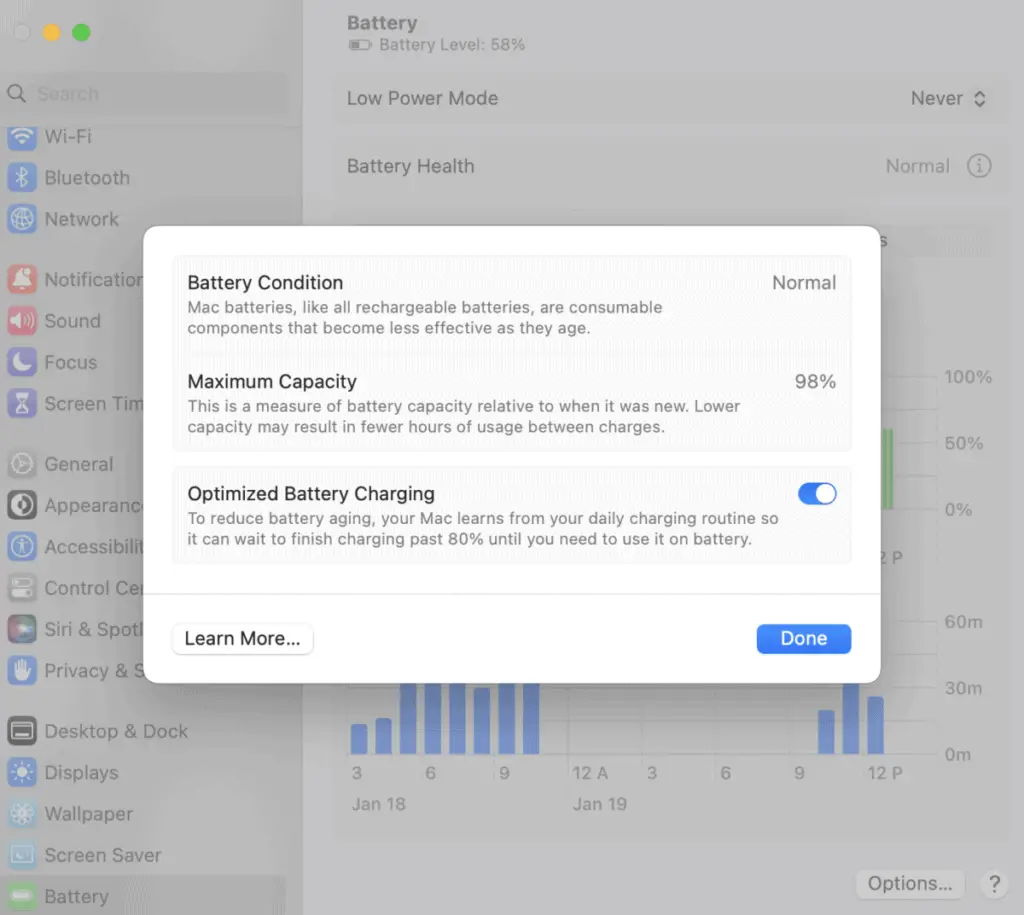
Make sure you turn on “Optimized Battery Charging”.
2. Quit applications when not using them
When you aren’t using an application, make sure you quit it.
While it is more inconvenient to turn off your Wifi, if you are going to be working for a while without Wifi, turning it off can help save your battery life.
3. Avoid extreme high or low temperatures
Your MacBook works best in moderate temperatures.
Don’t have your Mac in temperatures higher than 95 degrees Fahrenheit or lower than around 50 degrees Fahrenheit.
Also, don’t leave your Mac in direct sunlight, as this can cause it to get too hot.
4. Keep the battery between 20% to 80% charged
Not keeping your Mac plugged in all the time or letting your battery get too low helps extend the battery lifespan.
5. Turn off the keyboard backlight
Click on the Apple icon and then click “System Settings”.
Scroll down to the bottom and click on “Keyboard”.
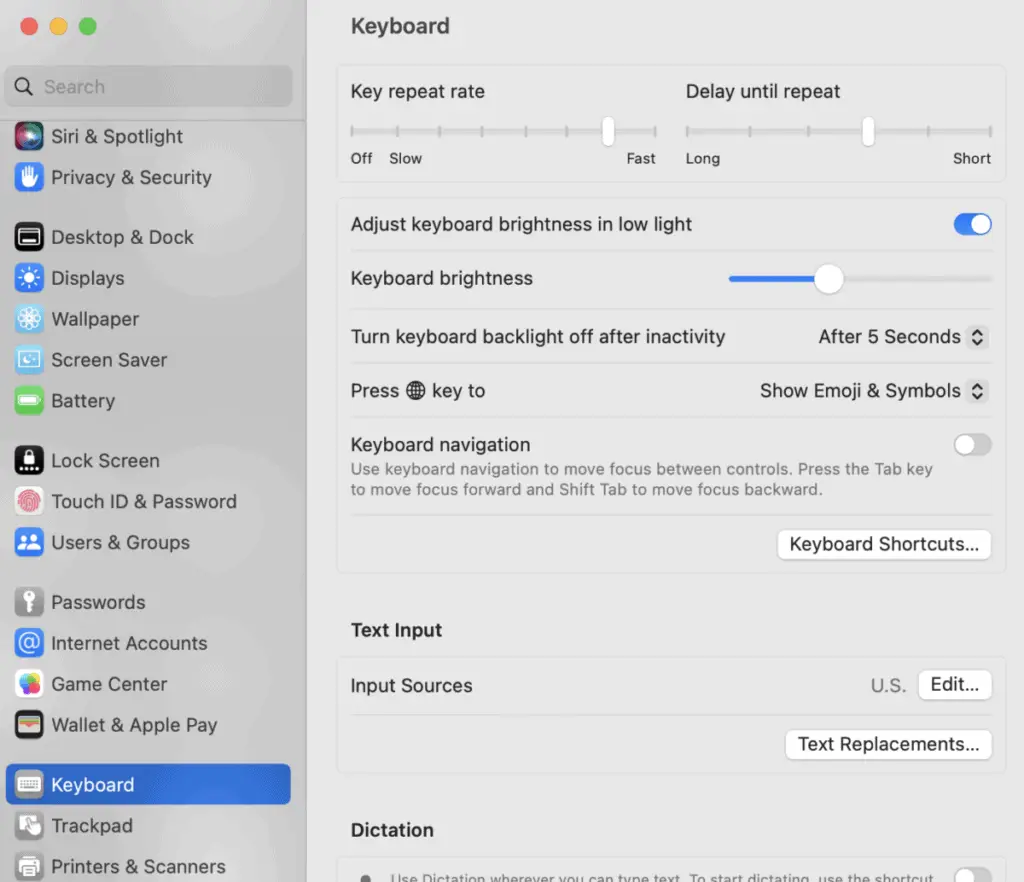
From there, make sure that “Adjust keyboard brightness in low light” is clicked on and change settings for “Turn keyboard backlight off after inactivity” to 5 seconds.
6. Use Safari
On a Mac, when you use Chrome or Firefox, your CPU has to work harder, which takes more battery.
7. Keep your screen to the lowest level of brightness
Setting your brightness to “Automatically adjust brightness” ensures that your screen will be on the lowest level of brightness depending on your environment, which will help your battery life.
8. Have Mac turned on and plugged in if it is charging another device
Charging a device will obviously drain your battery, so it is best if you can make sure that your Mac is turned on and plugged in while it is charging another device.
Learn more about preserving your battery from Apple .
.
How do I cool down my Mac?
Another way to take care of your Mac is to prevent overheating.
Why is my Mac getting so hot?
Macs can get hot when their processor is running intensive tasks that cause it to heat up.
There are several factors that can cause a Mac to get hot and overheat, including:
- Lack of proper ventilation caused by something blocking the vents or dust build-up
- Being next to another device that is generating heat
- Being in direct sunlight or high room temperatures
- Using too many programs and apps at once
- Having a lot of tabs open
- Unresponsive apps
- Having outdated software
- Viruses
- Lack of MacBook memory
- Being on for a long time
- Being connected to an external display
- Lack of fan or the fan malfunctioning
Is it bad if my Mac gets hot?
A hot Mac is bad because Macs overheating cause them to run slower, reduced battery lifespan, and can potentially cause lasting damage.
If your Mac is too hot to the touch, it is a problem that should be addressed.
How to prevent overheating MacBook
Many of the suggestions above to take care of your Mac will also help prevent it from overheating, especially:
- updating your software
- deleting unnecessary files
- using Safari
Some other ways to prevent your Mac from overheating are to:
- Remove any cases during charging because they can cause your Mac to overheat.
- Don’t use your Mac in a dusty area or around a lot of pet fur since this can get sucked into the vents and reduce airflow.
- Don’t use your Mac on a blanket or pillow because this can block the airflow and cause your Mac to overheat—use a stand
 or lap desk
or lap desk .
. - Only use Apple chargers since low-quality chargers can cause your Mac to overheat.
- Purchase a cooling pad
 .
.
How to stop MacBook overheating
If your Mac is overheating, try closing any applications or multiple tabs you aren’t using.
You should also place your Mac on a flat surface to increase airflow.
Properly store your Mac
If you are going to store your Mac, keep it in a cool (less than 90 degrees Fahrenheit), dry environment. Have its battery at about 50% charged when you turn the device off, and charge it back up to 50% every 6 months.
Troubleshoot problems
One final great way to take care of your MacBook is to troubleshoot problems that occur right away instead of waiting until they are really bad (probably a good lesson for life as well).
Check Apple support or call Apple customer service at (800) MY–APPLE (800–692–7753) to address any issues as they arise.
Now that you know how to take care of your MacBook, the important thing is to actually do it.
Share this post with a friend who could also use tips for taking care of their MacBook.
My favorite products for your laptop
Thank you for reading this article—I hope you found it helpful! Here are some of my favorite products for your laptop that I hope you’ll also find helpful.
External drive: Back up your laptop with an external drive. I have used Seagate drives  for many years, and their drives are great quality, and their customer support is very helpful!
for many years, and their drives are great quality, and their customer support is very helpful!
Lap desk: Lap desks make it easier to use your laptop anywhere, including your couch or bed.
make it easier to use your laptop anywhere, including your couch or bed.
Cleaning brush for electronics: Use a brush to clean electronics to keep your laptop clean.
Travelings case and/or bag: A protective laptop case  is a hard case that keeps your laptop safe when you are carrying it or traveling with it. Another way to carry around your laptop is with a laptop backpack
is a hard case that keeps your laptop safe when you are carrying it or traveling with it. Another way to carry around your laptop is with a laptop backpack or over-the-shoulder laptop bag
or over-the-shoulder laptop bag . Use one (or even better, both) to protect your laptop when on the go.
. Use one (or even better, both) to protect your laptop when on the go.
To see all of my most up-to-date recommendations for tools and products for students, check out this resource that I made for you!
that I made for you!


